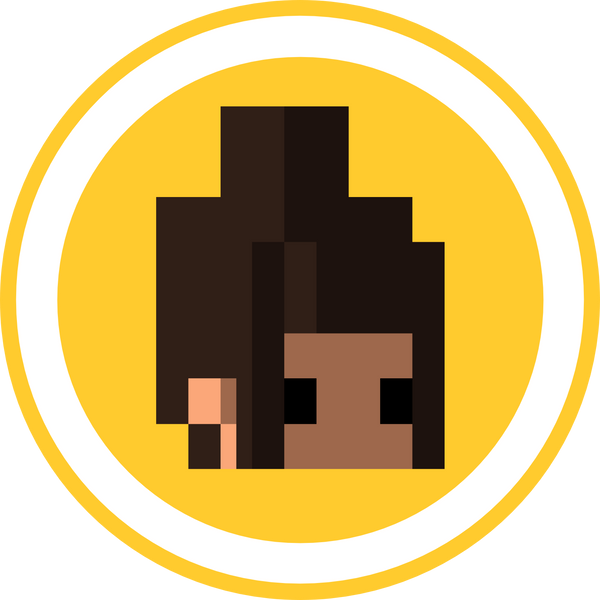Tin the vias in the image bellow. You want to fill the vias with solder like cannoli - not just on top like a cupcake.
EDIT: June 2024
The new flex looks different and has extra mounting points. Installation differs only slightly
Once they are tinned, align the flex with those tinned vias and solder all the joints. Adding a touch of flux can be helpful but it is not necessary. Don't forget to solder the ground pad to the cart pin as shown above.
Flip both boards over and align the pads from the flex to the poco bottom. Please note the placement of the flex in regards to the pads and the top battery contact. Solder the flex to the pads.